SSL is the most important part of any type of website. Until a few years ago HTTP was running but now HTTPS ( Hypertext Transfer Protocol Secure ) has been made mandatory.
If you want to secure your website, you need an SSL certificate. You will need to purchase and install the SSL certificate on your server but in this article, you will see step by step how to use for free SSL certificate.
Why I use Secure Socket Layer (SSL)?
- Sensitive information sent to the Internet encrypted.
- Protect your website from hackers.
How to install Free SSL Certificate in Direct Admin Panel.
Step 1. Open Direct Admin Panel. Click on the SSL Certificate option.
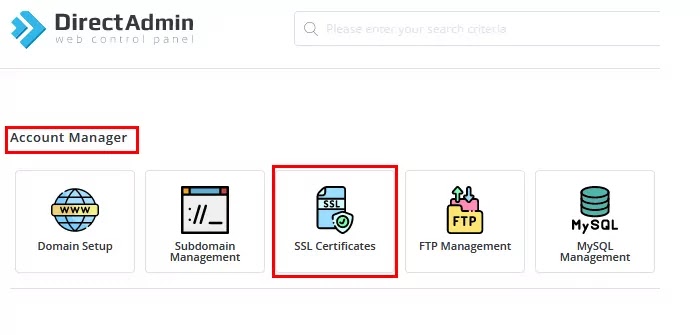
Step 2. Choose free & automatic certificate from Let’s encrypt. Don’t click the Wildcard option.

Step 3. Choose two options. With www domain name and without www domain name. Don’t change any option and then click the SAVE button.
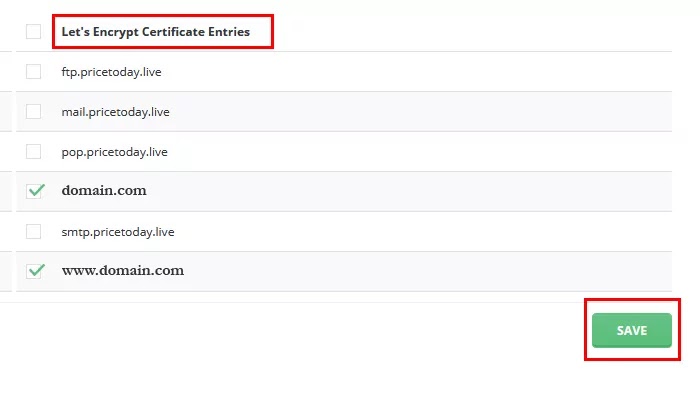
Step 4. After clicking the save button please wait a few seconds. Certificate install successfully.

Step 5. This certificate provided by Let’s Encrypt but this SSL certificate valid up to 90 days. After 90 days renew this certificate but Direct Admin auto-renew features renew automatically after 90 days. Don’t click the disable auto-renew button. You will receive a notification in your email before 90 days.
Free SSL certificate install successfully. Don’t change any option then click the save button.
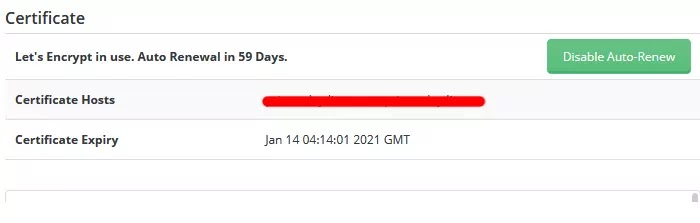
Step 6. Open WordPress dashboard then click add new plugin. Search and install plugin Really Simple SSL in your WordPress.
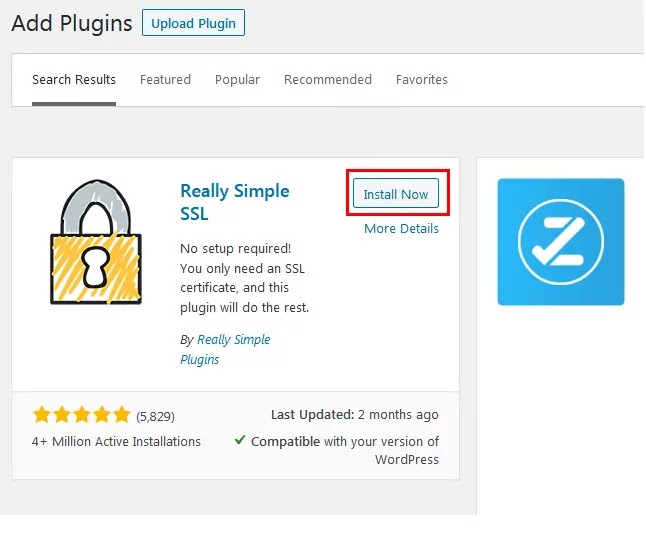
Step 7. After active, click the active SSL button.
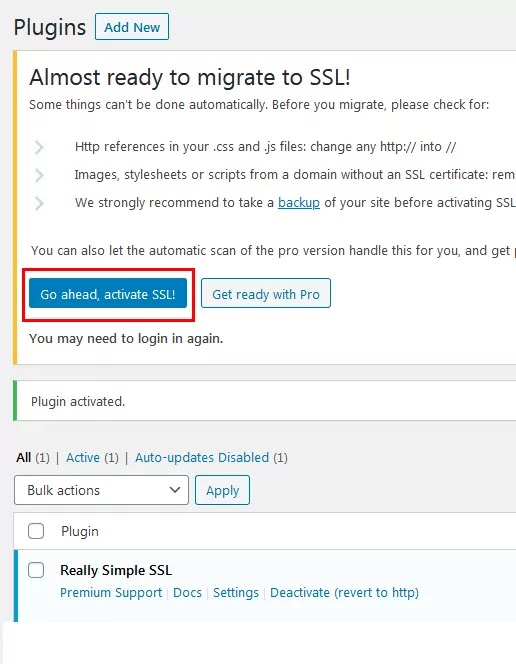
Step 8. WordPress automatic logout and put your WordPress admin username and password then login again.

Step 9. Go to plugin setting then enable 301 htaccess redirect. This plugin forcefully redirect HTTP to HTTPS.
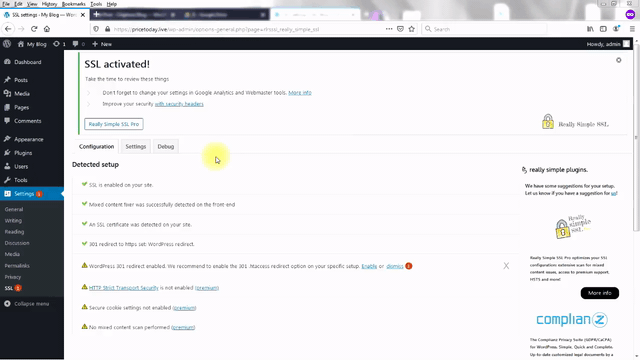
SSL configuration is successfully complete. I hope this helped you install the SSL certificate in your web hosting.
In case, If you don’t use WordPress and any other CMS. Your website is made up of HTML only. Write the code into the htaccess file.
- Open Direct Admin Panel
- Go to public_html.
- Create .htaccess file.
- Open file Direct Admin editor.
- Copy and paste this code.
- Save htaccess file.
RewriteEngine on
RewriteCond %{HTTPS} !=on [NC]
RewriteRule ^(.*)$ https://%{HTTP_HOST}/$1 [R=301,L]