This article presentation step by step guide to download and install Google Chrome on your PC. Download and install Google Chrome on your Windows computer.
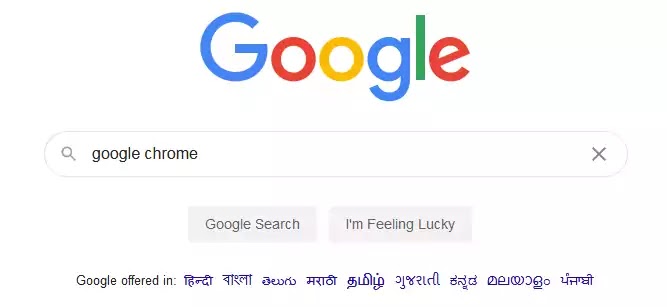
- Open Google Search in your browser and write Google Chrome.
- Then click the Google Search button.

3. Show search results. Google Chrome download link. Click this link.
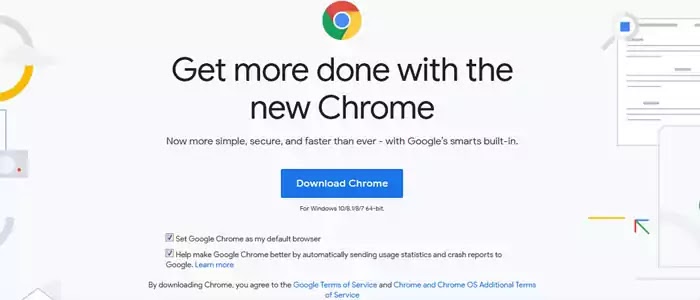
- You enter the Google Chrome download page.
- Click the download button.
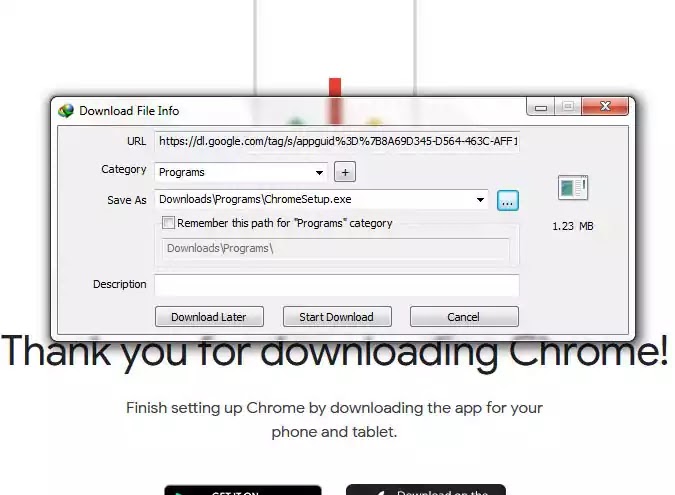
After clicking on the download button, you will see in the IDM download window. If you do not have IDM installed on your system, a normal download window will open.
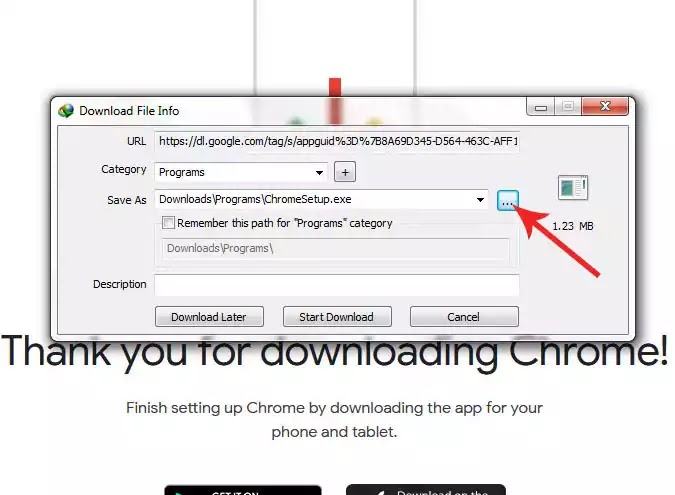
Click the three-dots button and choose your download destination. Please select your computer desktop. My download will be on the desktop. So I chose the desktop.

- Click the start download button. When you click on the download button, the download will start.
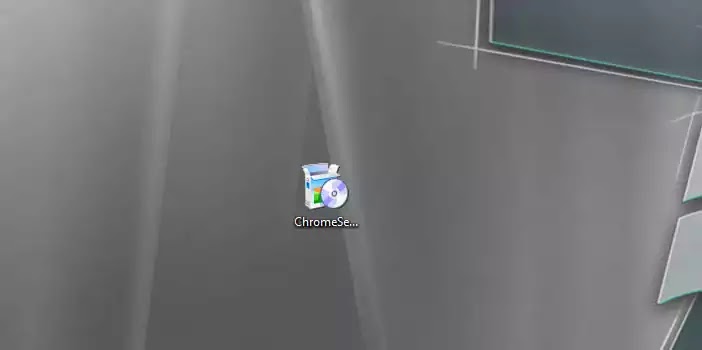
- After downloading you will get a Chrome online install file.
- Double click this EXE file and start the online install. Remember to have an internet connection on your PC when you install Chrome.

- This pop-up window appears when installing Chrome. Click YES.

Connecting to the internet.

Downloading chrome just a few seconds.

After downloading chrome automatic install chrome browser in your PC. After installing restart your PC.
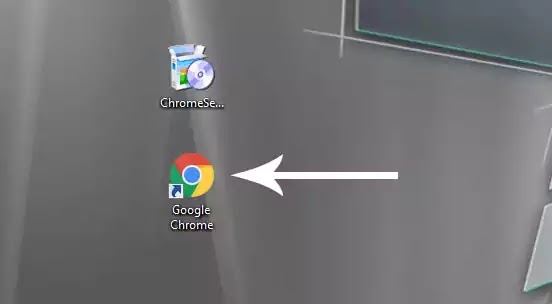
Chrome browser install successfully. Double click this shortcut icon open Chrome browser.
Google chrome is the best lightweight and secure browser in the world. It has more extensions supported. Its incognito window ideal of money transaction and more secure work. It has a simple and clean interface and supported windows 10, windows 8.1, 8, and Windows 7. All installation is the same as above. Google Chrome is also available for Android, iOS, Linux, and macOS. Google Chrome developer tool is the best tool for web developers. It is a very fast loaded HTML file.
How to download google drive with idm download manager